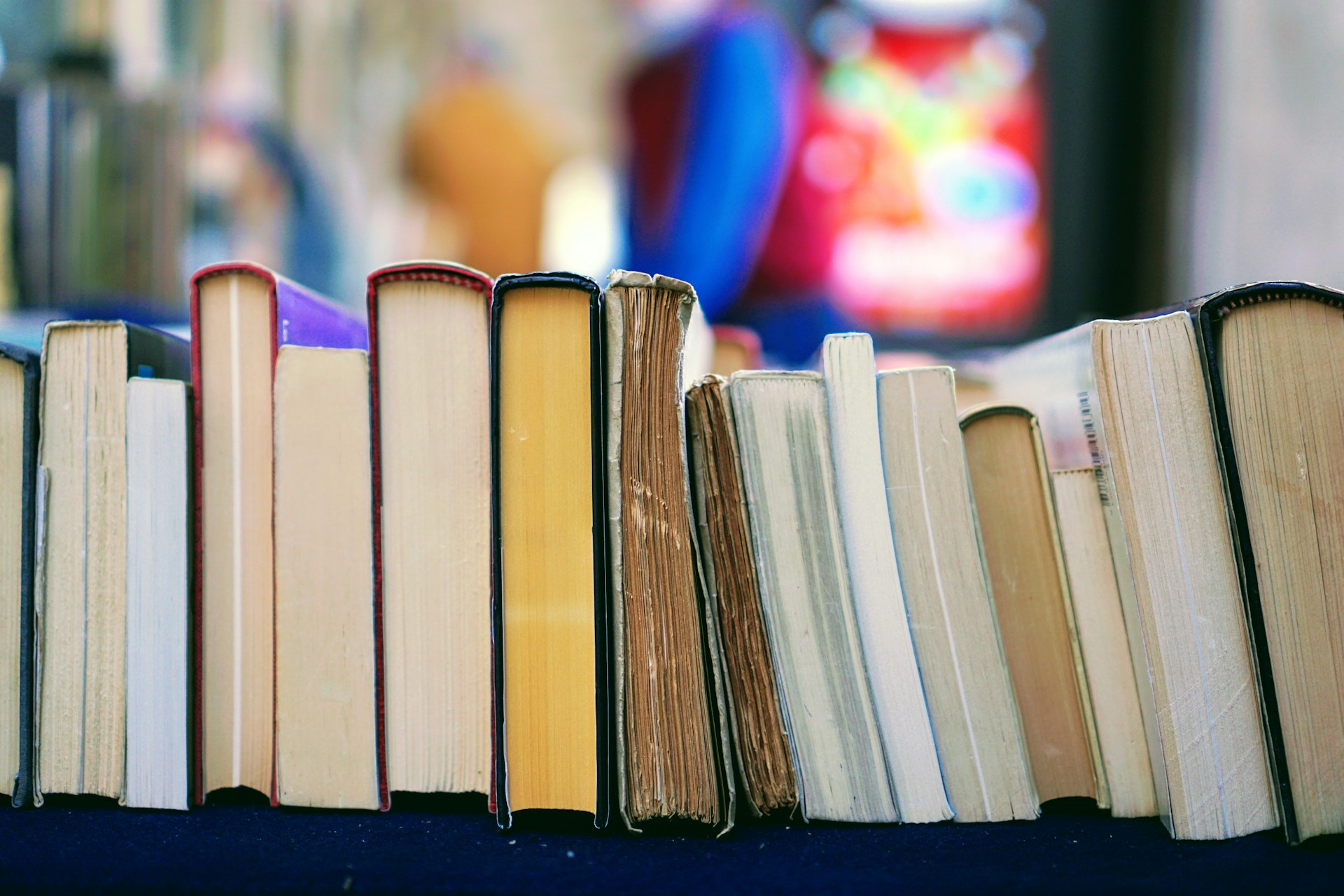In today's digital age, convenience and efficiency are key. With the rapid advancement of technology, our wallets are no exception. Gone are the days of rummaging through pockets or bags for loose change to use a vending machine. Now, with the touch of a button, you can easily pay for your snacks or drinks using your smartphone. One of the most popular mobile payment options is Apple Pay. In this blog post, we will explore how to use Apple Pay on vending machines, providing you with a comprehensive guide to this modern and convenient payment method. So grab your favorite snack and let's get started!
What is Apple Pay?
Before diving into how to use Apple Pay on vending machines, let's first understand what Apple Pay transactions are. Apple Pay works as a contactless mobile payment and digital Apple wallet service. It allows users to make payments using their compatible Apple device, such as iPhones, iPads, Apple Watches, and Macs.
Like Cash App, Apple Pay uses Near Field Communication (NFC) technology, which allows two devices to establish communication when they are in close proximity to each other. This technology enables users to make quick and secure payments by simply tapping their device on a compatible payment terminal.
The Rise of Contactless Payments
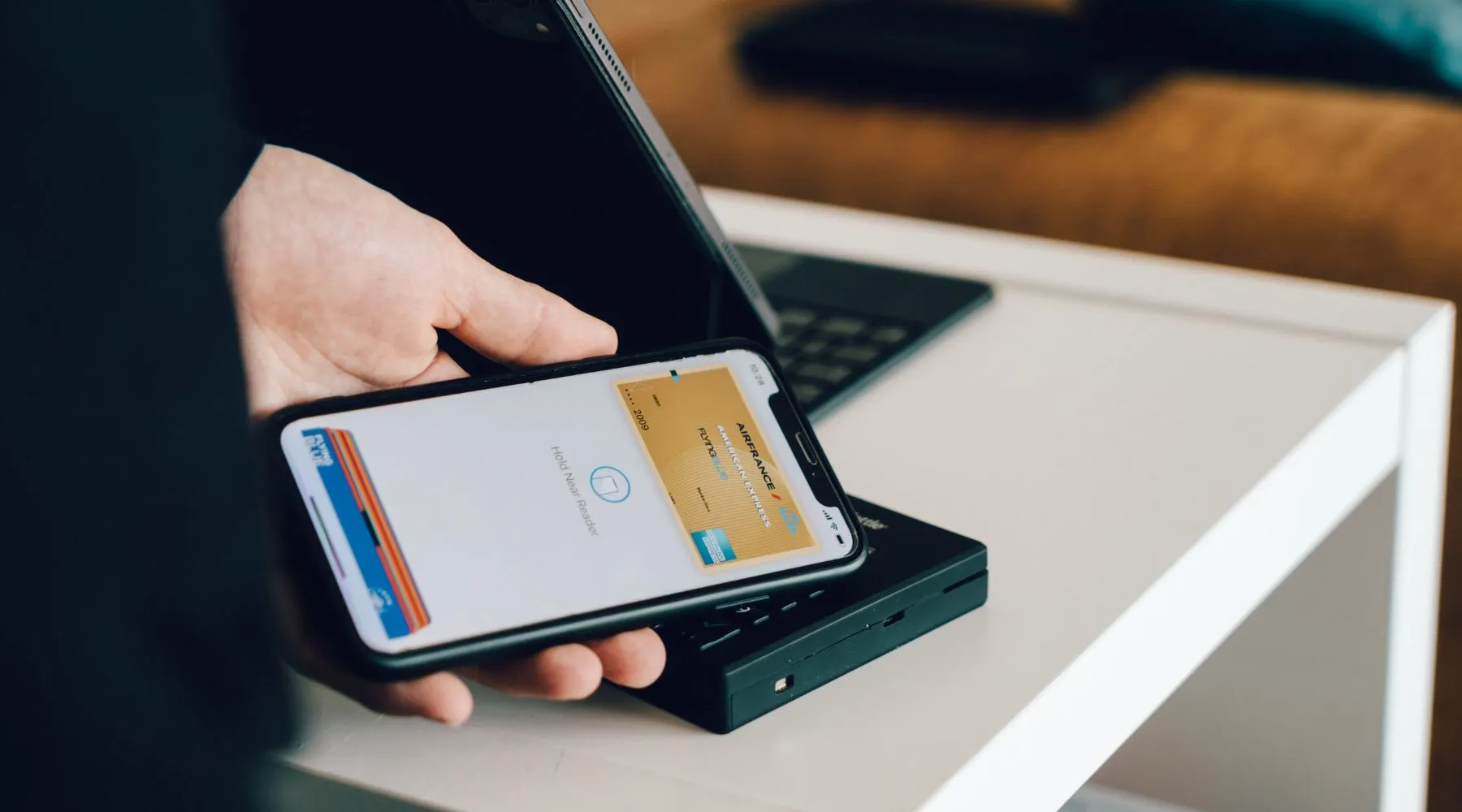
Before we dive into the specifics of using Apple Pay on vending machines, let's understand the rise of contactless payments. With the advancements in technology, consumers are becoming increasingly comfortable with contactless payments, as they offer a faster and more secure way to complete transactions. The traditional hassle of carrying cash or swiping cards has now been replaced with a simple tap or wave.
Contactless payments have gained momentum, especially during the COVID-19 pandemic, as they minimize physical contact and help maintain social distancing. Businesses have also embraced this trend, including vending machine operators, making it more convenient for customers to purchase items on the go. For operators, contactless payment also has the benefit of requiring less resources to stock and collect physical cash from vending machines, requiring less work overall over time for maintenance.
The convenience of using Apple Pay
Apple Pay - just like Cash App - has quickly become one of the most popular contactless payment methods, thanks to its ease of use and tight security features. To use Apple Pay on a vending machine, users need to ensure that their device is set up with Apple Pay and linked to a compatible payment card.
1. Look for the Apple Pay logo on the vending machine.
2. Select the item you'd like to purchase on the vending machine's interface.
3. Hold your iPhone, Apple Watch, or other compatible device near the contactless payment symbol on the machine.
4. Authenticate the payment with Face ID, Touch ID, or your device's passcode.
Clicking Apple Pay button encrypts payment data, adding an extra layer of security to transactions. Additionally, it eliminates the need to carry physical cards, making it a convenient option for frequent vending machine users. For any vending machine location, implementing Apple Pay allows for quick and easy convenience to users while also expanding payment options.
How do I use Apple Pay on a vending machine?
Apple Pay on vending machines provides customers with a convenient and quick way to get their items, eliminating the need to carry cash in case they have a craving for a snack or drink. Here's how customers can use Apple Pay with your capable machines.
How to set up Apple Pay
To use Apple Pay on a vending machine, you first need to set up Apple Pay on your iPhone or Apple Watch. Here's how you can do it:
On iPhone:
1. Open the Wallet app on your iPhone.
2. Tap the "+" (plus) sign in the top-right corner of the screen.
3. Follow the on-screen instructions to add a payment card to Apple Pay.
4. You can add your credit or debit Apple Pay card by either scanning it with the camera or manually entering the card details.
5. Once your card is verified, you're ready to use Apple Pay.
On Apple Watch:
1. Open the "Apple Watch" app on your iPhone.
2. Scroll down and tap "Wallet & Apple Pay."
3. Tap "Add Credit or Debit Card."
4. Follow the on-screen instructions to add a payment card to Apple Pay.
5. You can add your credit or debit card by either scanning it with the camera or manually entering the card details.
6. Once your card is verified, it will be available for use on your Apple Watch.
Checking if vending machines support Apple Pay
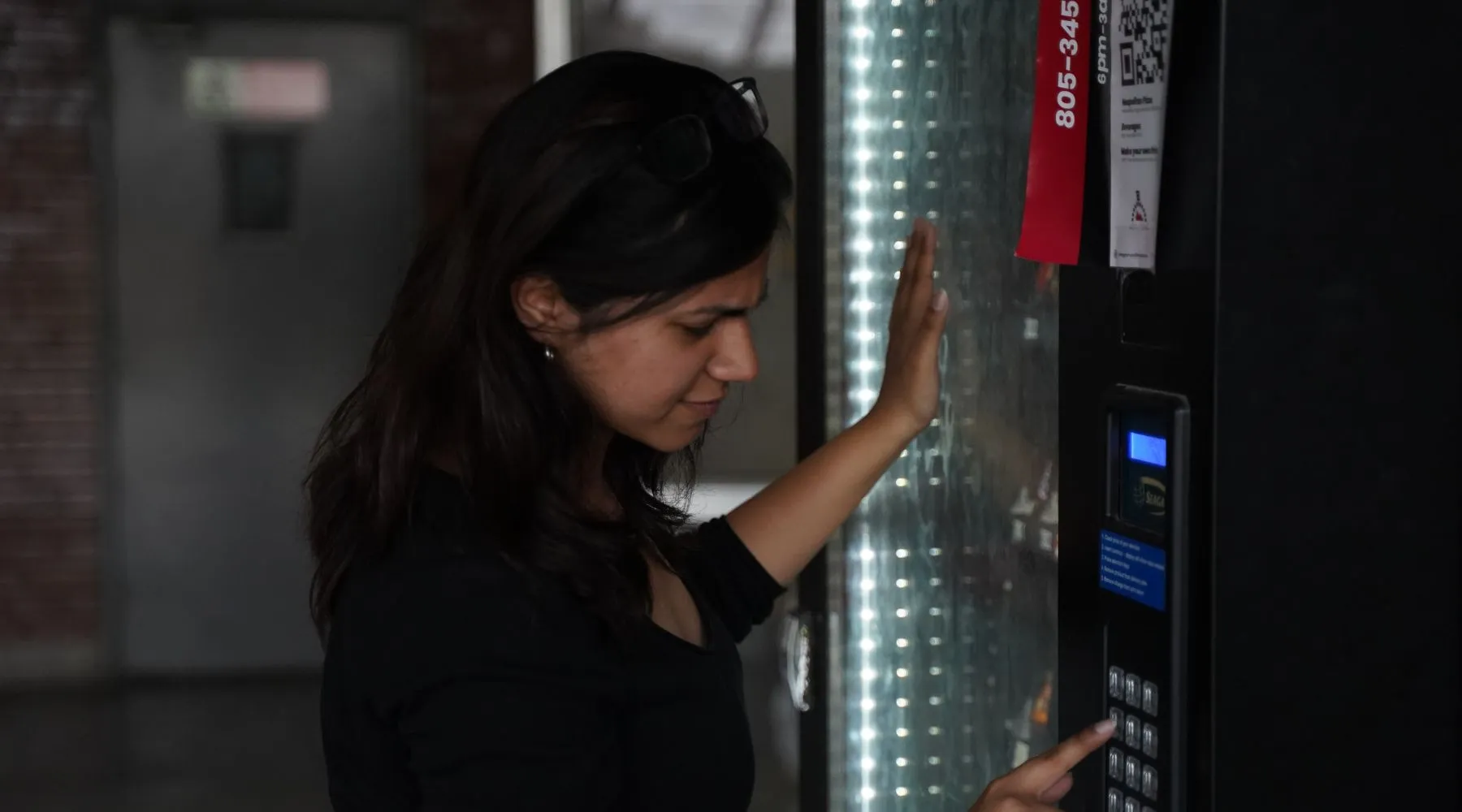
Not all vending machines accept Apple Pay App, so it's essential to identify the ones that do. The good news is that as the popularity of mobile payments continues to rise, more and more vending machines are becoming Apple Pay compatible. Here's how you can find Apple Pay compatible vending machines:
1. Check for Apple Pay logos: Look for the Apple Pay logo or contactless payment logos on the vending machine. These logos indicate that the machine accepts mobile payments, including Apple Pay.
2. Use payment aggregator apps: There are several payment aggregator apps available, such as Google Pay or Square Cash. These apps provide information about nearby vending machines that accept Apple Pay or other digital payment methods.
3. Visit Apple's website: Apple maintains an updated list of retailers and businesses that accept Apple Pay on their website. While not vending machine-specific, it can give you a general idea of the availability of Apple Pay in your area.
4. Ask the vending machines operator: When in doubt, simply ask the vending machine operator if Apple Pay is accepted. They will be able to provide you with accurate information.
Paying with an Apple device
Now that you have set up Apple Pay and have found a compatible vending machine, it's time to make your first transaction with an Apple device. Using Apple Pay on a vending machine is a seamless process. Here's how you can do it:
1. Approach the vending machine: Stand near the vending machine and make sure your iPhone or Apple Watch is unlocked.
2. Authenticate with Face ID, Touch ID, or Passcode: Depending on your device and its capabilities, you will need to authenticate the transaction using either Face ID, Touch ID, or your device's passcode.
3. Hold your device near the NFC reader: Look for the NFC reader on the vending machine, usually located near or next to the traditional card reader. Hold your iPhone or Apple Watch close to the reader without touching it.
4. Wait for the notification: Once the NFC reader detects your device, you will receive a notification on your screen informing you about the payment being processed.
5. Confirm the payment: Double-check the payment details on the screen and confirm the transaction if everything looks correct.
6. Collect your items: After the payment is successful, the vending machine will dispense your selected snacks or drinks. Enjoy!
How to make sure the payment goes through
To ensure a smooth and hassle-free experience when using Apple Pay on vending machines, consider the following tips:
1. Keep your device charged: Make sure your iPhone or Apple Watch has enough battery power to complete the transaction. Running out of battery at the vending machine could leave you without your favorite snacks.
2. Check network connectivity: Ensure that you have a stable internet or cellular connection before attempting to use Apple Pay. A poor network connection may cause the transaction to fail.
3. Familiarize yourself with your device's authentication method: Understanding how to authenticate transactions using Face ID, Touch ID, or Passcode on your device will save you time and confusion when making purchases.
4. Always double-check the transaction details: Before confirming a payment, review the payment amount and other details displayed on your device's screen. Mistakes can happen, so it's essential to ensure everything is accurate.
5. Be prepared for alternative payment methods: While many vending machines now accept paying with Apple Pay App, it's always a good idea to have a backup payment option, such as a credit or debit card, in case a particular vending machine doesn't support Apple Pay. If you think you have an issue this guide doesn't help resolve, make sure you contact Apple Pay customer service.
What Is The Best Vending Machine To Buy With Apple Pay?
Many modern vending machines manufactured will have Apple Pay functionality built in natively, allowing for easy setup without the need of manual instillation.
The SM2300 is our primary recommendation for both new and experienced vending operators when it comes to incorporating cashless transactions within your vending operation. A vast majority of Seaga's machine line has Apple Pay/cashless transaction options included within their line, so if a combination vending machine isn't ideal for a location you have multiple options for standalone snack or drink machines with Apple Pay functionality included.
Conclusion
Apple Pay has revolutionized the way we make payments, and vending machines are no exception. By following the steps outlined in this blog post, you can easily set up Apple Pay, find compatible vending machines, and make quick and secure transactions. Remember to keep your device charged, check network connectivity, and always double-check transaction details for a seamless Apple Pay experience.